I got this article from www.lifehacker.com and it's really amazing, that's why I'm posting it right here in my blog. You may also visit the link below to read more related topics.
http://lifehacker.com/software/portable-applications/hack-attack-quicklaunch-your-usb-workspace-182792.php
The proliferation of portable applications makes it more and more convenient to carry your life on a thumb drive, especially if you don't do all of your work and play from one computer.
But it could be easier. Rather than plugging in your thumb drive and clicking through your drive's file system to open every program and document, wouldn't it be nice if your workspace launched automatically? Today we'll set up your thumb to Autoplay, so that you can instantly launch your preferred workspace on any computer. All you have to do is plug in.
First of all, there are a crapload of programs that you can run off your thumb drive. I'll be using a few programs just to give you an idea of how this works, but your imagination is the limit when it comes to what you can run off the thumb drive. For a rundown of several different options, check out Gina's life on a thumb drive feature.
Setting up Autoplay

The key to this whole thing is a Windows "feature" called Autoplay. Although it's caused a bit of controversy in its time, Autoplay remains enabled on most Windows computers. Don't worry - in this case we're going to be using Autoplay purely for good.
Setting up Autoplay is a no-brainer. Create a new text file on the home directory of your thumb drive and name it autorun.inf. There are a number of different ways to deal with autorun.inf, but to keep things simple, I'm just going to use it to run a batch file that will set up our workspace (batch files are easy, and we've used batch scripts several times before, so they should be pretty familiar).
Copy and paste the following text into your autorun.inf text file:
[autorun]
open=launch.bat
ACTION = Launch portable workspaceThat's really all there is to it. Next time you plug in your thumb drive, Autoplay should give you the option to "Launch portable applications." Now all that's left to do is create our launch.bat batch file, which will tell us exactly what we want to run when we plug in our thumb drive.
Setting up launch.bat
In the same directory as your autorun.inf file, create a new text file and name it launch.bat. From this point on, we're pretty much dealing with quick launch workspaces, though we're looking for ideas that will work well on a portable drive. For example, you could set up your thumb drive to automatically launch:
- Tiddlywiki:
If you use Tiddlywiki (and I know a lot of Lifehacker readers love it), you could easily launch it with the following batch script:
start tiddlywiki\tiddlywiki.htmlKeep in mind that you never want to use the drive name when you're setting up your batch script, as this is likely to change depending on what computer you're plugged into. Instead, just omit the drive letter altogether and start with the folder or file name that you want to open.
- Portable applications:

Pretty simple, huh? Of course, if you wanted to open Tiddlywiki in your own portable browser, like Portable Firefox, you'd want to tweak this a little bit. Here's what I'd change it to (omitting line breaks):
start portableapps\portablefirefox.exe tiddlywiki\tiddlywiki.html
Easy peasy. Now you can automatically run Tiddlywiki on Portable Firefox as soon as you plug in your thumb drive. The same structure will work for pretty much any portable app you run on your computer. If you want to launch more than one application when you plug in your thumb drive, it's just as easy; just add a couple more lines to your launch.bat script. For example:
start portableapps\portablefirefox.exe tiddlywiki\tiddlywiki.html
start portableapps\portablethunderbird.exe
start portableapps\portableopenoffice.exe
start portableapps\pstart.exe
will open Tiddlywiki in Portable Firefox, along with Portable Thunderbird, Open Office, and Filezilla. When it comes to organizing and launching apps from your thumb drive after you're all plugged in, PStart is a good start menu for the thumb drive. My favorite application launcher, Launchy, would be even better for launching apps directly off your thumb drive, but it's not quite ready for that yet (it was really very close).
- App launchers:
You can still make use of other app launchers, though. If you're not into bringing portable applications with you, but you still don't feel like digging through the Start menu of the computer you're plugged into, it can be very nice to have an app launcher by your side.

Both Colibri and SlickRun can handle this, as it's just a matter of installing the programs to your thumb drive (Colibri even has an install setting specifically for portable use).
Again, you can launch pretty much whatever program or file you've got on your thumb drive at this point - it's really just a matter of what you fits your needs. For more ideas, check out my quick launch workspaces. If you still don't understand the worth of portable applications or drives, check out Gina's life on a thumb drive. Once you get your Autoplaying thumb drive tweaked to your liking, who knows - maybe you'll be ditching your laptop for a thumb drive in the near future. God knows thumb drives are a lot easier on the wallet.


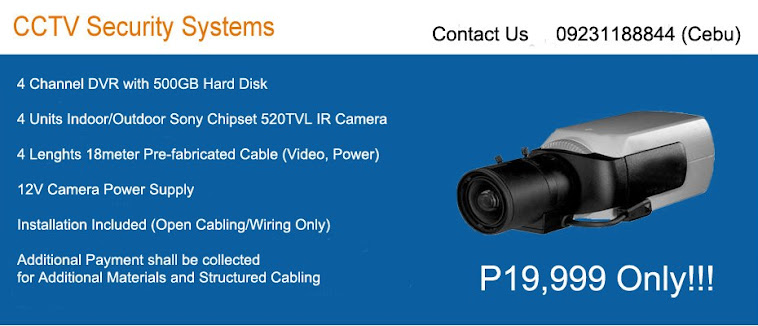
No comments:
Post a Comment