For as low as 150php per Unit (Minimum of 10 Units)
Must undergo Re-Setup/Reformatting of all Units before availing Monthly Maintenance Rate
Committed to provide its clients with integrated quality of computer services
Committed to provide its clients with integrated quality of computer services
Services Offered

CCTV
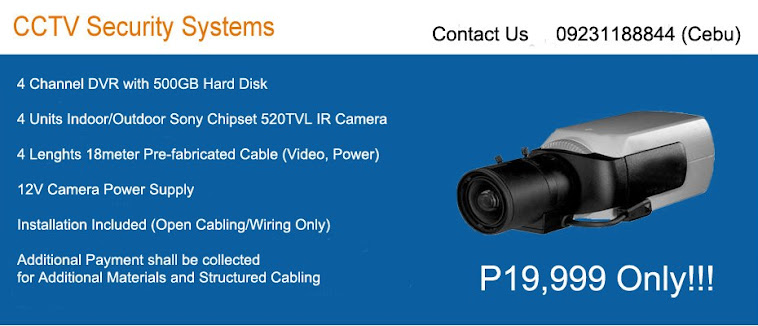
May 28, 2011
May 27, 2011
Boot Winxp Fast
Follow the following steps
1. Open notepad.exe, type "del c:\windows\prefetch\ntosboot-*.* /q" (without the quotes) & save as "ntosboot.bat" in c:\
2. From the Start menu, select "Run..." & type "gpedit.msc".
3. Double click "Windows Settings" under "Computer Configuration" and double click again on "Shutdown" in the right window.
4. In the new window, click "add", "Browse", locate your "ntosboot.bat" file & click "Open".
5. Click "OK", "Apply" & "OK" once again to exit.
6. From the Start menu, select "Run..." & type "devmgmt.msc".
7. Double click on "IDE ATA/ATAPI controllers"
8. Right click on "Primary IDE Channel" and select "Properties".
9. Select the "Advanced Settings" tab then on the device or 1 that doesn't have 'device type' greyed out select 'none' instead of 'autodetect' & click "OK".
10. Right click on "Secondary IDE channel", select "Properties" and repeat step 9.
11. Reboot your computer.
1. Open notepad.exe, type "del c:\windows\prefetch\ntosboot-*.* /q" (without the quotes) & save as "ntosboot.bat" in c:\
2. From the Start menu, select "Run..." & type "gpedit.msc".
3. Double click "Windows Settings" under "Computer Configuration" and double click again on "Shutdown" in the right window.
4. In the new window, click "add", "Browse", locate your "ntosboot.bat" file & click "Open".
5. Click "OK", "Apply" & "OK" once again to exit.
6. From the Start menu, select "Run..." & type "devmgmt.msc".
7. Double click on "IDE ATA/ATAPI controllers"
8. Right click on "Primary IDE Channel" and select "Properties".
9. Select the "Advanced Settings" tab then on the device or 1 that doesn't have 'device type' greyed out select 'none' instead of 'autodetect' & click "OK".
10. Right click on "Secondary IDE channel", select "Properties" and repeat step 9.
11. Reboot your computer.
May 26, 2011
Windows Xp: Speed Up Your, Speed Up Your Network and Internet Access
Only do this if you feel comfortable with changing registry.
Increasing network browsing speed
Does your computer slow down when you browse your local area network and connect to other computers that are sharing data? One of the most common causes of this slowdown is a feature of Windows Explorer that looks for scheduled tasks on remote computers. This effort can take some time on some computers and can really slow down your browsing. The window with which you are browsing the network may appear to freeze momentarily, as the system is waiting for a response from the remote computer.
Windows XP: Speeding Disk Access
Although this problem is a complex one, the solution is very simple. Instead of having to wait for the remote scheduled tasks, which is useless information to anyone who is not a system administrator remotely configuring scheduled tasks, you can disable this feature.
In order to do this, you will have to change the System Registry and delete a reference to a key so that this feature will not be loaded. To do this, follow these steps:
1. Open up the Registry Editor by clicking the Start Menu and selecting Run. Then type regedit in the text box and click the OK button.
2. Once the Registry Editor has loaded, expand the HKEY_LOCAL_MACHINE key.
3. Next, expand Software and then Microsoft.
4. Locate Windows and expand that as well.
5. You will want to be editing the main system files, so expand CurrentVersion.
6. Because this feature is a feature of the Windows component known as Explorer, expand the Explorer key.
7. Next, you will want to modify the remote computer settings, so expand the RemoteComputer key and then expand the NameSpace key to show all of the features that are enabled when you browse to a remote computer.
8. In the NameSpace folder you will find two entries. One is "{2227A280-3AEA-1069-A2DE-08002B30309D}" which tells Explorer to show printers shared on the remote machine. The other, "{D6277990-4C6A-11CF-8D87-00AA0060F5BF}," tells Explorer to show remote scheduled tasks. This is the one that you should delete. This can be done by right-clicking the name of the key and selecting Delete.
Tip:
If you have no use for viewing remote shared printers and are really only interested in shared files, consider deleting the printers key, "{2227A280-3AEA-1069-A2DE-08002B30309D}", as well. This will also boost your browsing speed.
Once you have deleted the key, you just need to restart and the changes will be in effect. Now your network computer browsing will be without needless delays.
Increasing network browsing speed
Does your computer slow down when you browse your local area network and connect to other computers that are sharing data? One of the most common causes of this slowdown is a feature of Windows Explorer that looks for scheduled tasks on remote computers. This effort can take some time on some computers and can really slow down your browsing. The window with which you are browsing the network may appear to freeze momentarily, as the system is waiting for a response from the remote computer.
Windows XP: Speeding Disk Access
Although this problem is a complex one, the solution is very simple. Instead of having to wait for the remote scheduled tasks, which is useless information to anyone who is not a system administrator remotely configuring scheduled tasks, you can disable this feature.
In order to do this, you will have to change the System Registry and delete a reference to a key so that this feature will not be loaded. To do this, follow these steps:
1. Open up the Registry Editor by clicking the Start Menu and selecting Run. Then type regedit in the text box and click the OK button.
2. Once the Registry Editor has loaded, expand the HKEY_LOCAL_MACHINE key.
3. Next, expand Software and then Microsoft.
4. Locate Windows and expand that as well.
5. You will want to be editing the main system files, so expand CurrentVersion.
6. Because this feature is a feature of the Windows component known as Explorer, expand the Explorer key.
7. Next, you will want to modify the remote computer settings, so expand the RemoteComputer key and then expand the NameSpace key to show all of the features that are enabled when you browse to a remote computer.
8. In the NameSpace folder you will find two entries. One is "{2227A280-3AEA-1069-A2DE-08002B30309D}" which tells Explorer to show printers shared on the remote machine. The other, "{D6277990-4C6A-11CF-8D87-00AA0060F5BF}," tells Explorer to show remote scheduled tasks. This is the one that you should delete. This can be done by right-clicking the name of the key and selecting Delete.
Tip:
If you have no use for viewing remote shared printers and are really only interested in shared files, consider deleting the printers key, "{2227A280-3AEA-1069-A2DE-08002B30309D}", as well. This will also boost your browsing speed.
Once you have deleted the key, you just need to restart and the changes will be in effect. Now your network computer browsing will be without needless delays.
Here is a list of services that can be turned off this will speed up your pc a bit
right click my computer
manage
services and applications
services
set these to disabled you will need to reboot for them to take effect if you have a problem with any just reenable them again ie if you have a smart card and you disable it wont work
alerter
application layer gateway service
application management
ati hotkey poller
automatic updates
background intelligent transfer service
clipbook
com+ event system
com+ system application
distributed transaction coordinator
error reporting service
fast user switching compatibility
help and support
human interface device access
imapi cd burning com service
indexing service
internet connection firewall(icf)/internet connecton sharing(ics)
ipsec services
logical disk manager
logical disk manager administrative service
messenger
ms software shadow copy provider
net logon
netmeeting remote desktop sharing
network dde
network dde dsdm
nt lm securtiy support provider
performance logs and alerts
portable media serial number service
qos rsvp
remote desktop help sesson manager
remote registry
removable storage
secondary logon
security accounts manager
server
smart card
smart card helper
ssdp discovery service
system restore service
task scheduler
tcp/ip netbios helper
telnet
terminal services
uninterruptible power supply
universal plug and play device host
upload manager
video proes
volume shadow copy
webclient
windows time
wireless zone configuration
wmi performance adapter
workstation
manage
services and applications
services
set these to disabled you will need to reboot for them to take effect if you have a problem with any just reenable them again ie if you have a smart card and you disable it wont work
alerter
application layer gateway service
application management
ati hotkey poller
automatic updates
background intelligent transfer service
clipbook
com+ event system
com+ system application
distributed transaction coordinator
error reporting service
fast user switching compatibility
help and support
human interface device access
imapi cd burning com service
indexing service
internet connection firewall(icf)/internet connecton sharing(ics)
ipsec services
logical disk manager
logical disk manager administrative service
messenger
ms software shadow copy provider
net logon
netmeeting remote desktop sharing
network dde
network dde dsdm
nt lm securtiy support provider
performance logs and alerts
portable media serial number service
qos rsvp
remote desktop help sesson manager
remote registry
removable storage
secondary logon
security accounts manager
server
smart card
smart card helper
ssdp discovery service
system restore service
task scheduler
tcp/ip netbios helper
telnet
terminal services
uninterruptible power supply
universal plug and play device host
upload manager
video proes
volume shadow copy
webclient
windows time
wireless zone configuration
wmi performance adapter
workstation
Get the serial number you need ! (For Certain Things)
* Go to Google.
* In the search field type: "Product name" 94FBR
* Where, "Product Name" is the name of the item you want to find the serial number for.
* And voila - there you go - the serial number you needed.
HOW DOES THIS WORK?
Quite simple really. 94FBR is part of a Office 2000 Pro cd key that is widely distributed as it bypasses the activation requirements of Office 2K Pro. By searching for the product name and 94fbr, you guarantee two things. 1) The pages that are returned are pages dealing specifically with the product you're wanting a serial for. 2) Because 94FBR is part of a serial number, and only part of a serial number, you guarantee that any page being returned is a serial number list page.
See these example searches:
"Photoshop 7" 94FBR
"Age of Mythology" 94FBR
"Nero Burning Rom 5.5" 94FBR
* In the search field type: "Product name" 94FBR
* Where, "Product Name" is the name of the item you want to find the serial number for.
* And voila - there you go - the serial number you needed.
HOW DOES THIS WORK?
Quite simple really. 94FBR is part of a Office 2000 Pro cd key that is widely distributed as it bypasses the activation requirements of Office 2K Pro. By searching for the product name and 94fbr, you guarantee two things. 1) The pages that are returned are pages dealing specifically with the product you're wanting a serial for. 2) Because 94FBR is part of a serial number, and only part of a serial number, you guarantee that any page being returned is a serial number list page.
See these example searches:
"Photoshop 7" 94FBR
"Age of Mythology" 94FBR
"Nero Burning Rom 5.5" 94FBR
Stop A Restart Process In 3steps
Some times we need to stop some restart process quickly. In windows XP some times it gives auto restart warning and here is good solution for it.
1. Go to Start menu
2. Click on RUN
3. Enter the following command excluding hashcodes "shutdown -a"
its Done.
1. Go to Start menu
2. Click on RUN
3. Enter the following command excluding hashcodes "shutdown -a"
its Done.
Save Your Desktop Icon Settings
Recognize this ?? You've got all your windows sized, icons placed the way they look great.... explorer crash! (Or, the thing crashes not that much anymore, but it seems to forget sometimes...) And there you go again.. but, there's a way to recover all your settings, that's windows placing, sizing and icon positions, with just one click (Win 9x/2k).
First, make it all look, once more, just the way you want it to be. Choose about 30 folders you access frequently to look good (don't forget your win- and system dir, program files etc.).
Now these settings are in the Registry, open it and go to:
HKEY_CURRENT_USER\Software\Microsoft\Windows\CurrentVersion\Explorer
Select the folder 'Streams'. Choose 'Registry' in the toolbar, and 'export registry-key'. The information in the key is being stored in a .reg file, which is a simple textfile. Name & store where you want. Then do the same with the folder 'StreamMRU'.
Close RegEdit and open the last file with notepad. Remove the first line (REGEDIT4) and copy the rest. Then open your first file and paste it at the end. Save, close and make a shortcut to your desktop. And then, have fun and mess up all your favorite folders. Once exhausted (double)click your shortcut and confirm you wanna enter this info into the Registry. Rejoice!
A lot of graphic cards come with some software to save your desktop icon layout. If yours didn't, alternatives:
Softwarium Restore Desktop http://www.softwarium.com/download/RDSetup.exe "magically restores icons' positions after display resolution changing. You can also restore saved icons' positions manually by rightclicking on the desktop" (free, all versions).
(!!) An even more integrated solution, that works in all versions, is using layout.dll/layout.reg http://www.virtualplastic.net/download/hacks/layout.zip from the NT 4 Resource Kit. Put the .dll in your (9x) \Windows\System, (2k) \Winnt\System32 or (XP) \Windows\System32 folder, import the .reg file and have the option to save and restore (one configuration) in the rightclickmenu of My Computer and the bin (14 kB, source: Jorge Walker at Axcel216).
First, make it all look, once more, just the way you want it to be. Choose about 30 folders you access frequently to look good (don't forget your win- and system dir, program files etc.).
Now these settings are in the Registry, open it and go to:
HKEY_CURRENT_USER\Software\Microsoft\Windows\CurrentVersion\Explorer
Select the folder 'Streams'. Choose 'Registry' in the toolbar, and 'export registry-key'. The information in the key is being stored in a .reg file, which is a simple textfile. Name & store where you want. Then do the same with the folder 'StreamMRU'.
Close RegEdit and open the last file with notepad. Remove the first line (REGEDIT4) and copy the rest. Then open your first file and paste it at the end. Save, close and make a shortcut to your desktop. And then, have fun and mess up all your favorite folders. Once exhausted (double)click your shortcut and confirm you wanna enter this info into the Registry. Rejoice!
A lot of graphic cards come with some software to save your desktop icon layout. If yours didn't, alternatives:
Softwarium Restore Desktop http://www.softwarium.com/download/RDSetup.exe "magically restores icons' positions after display resolution changing. You can also restore saved icons' positions manually by rightclicking on the desktop" (free, all versions).
(!!) An even more integrated solution, that works in all versions, is using layout.dll/layout.reg http://www.virtualplastic.net/download/hacks/layout.zip from the NT 4 Resource Kit. Put the .dll in your (9x) \Windows\System, (2k) \Winnt\System32 or (XP) \Windows\System32 folder, import the .reg file and have the option to save and restore (one configuration) in the rightclickmenu of My Computer and the bin (14 kB, source: Jorge Walker at Axcel216).
Windows XP Repair
Corrupt OS?
Tired of Backing Up your files and Reinstalling a new copy of Windows XP?
Before doing that, Try to Repair your Windows XP Installation, The steps below will guide you
1. Boot the computer using the XP CD. You may need to change the
boot order in the system BIOS. Check your system documentation
for steps to access the BIOS and change the boot order.
2. When you see the "Welcome To Setup" screen, you will see the
options below This portion of the Setup program prepares Microsoft
Windows XP to run on your computer:
To setup Windows XP now, press ENTER.
To repair a Windows XP installation using Recovery Console, press R.
To quit Setup without installing Windows XP, press F3.
3. Press Enter to start the Windows Setup.
do not choose "To repair a Windows XP installation using the
Recovery Console, press R", (you do not want to load Recovery
Console). I repeat, do not choose "To repair a Windows XP
installation using the Recovery Console, press R".
4. Accept the License Agreement and Windows will search for existing
Windows installations.
5. Select the XP installation you want to repair from the list and
press R to start the repair. If Repair is not one of the options,
read this Warning!!
6. Setup will copy the necessary files to the hard drive and reboot.
Do not press any key to boot from CD when the message appears.
Setup will continue as if it were doing a clean install, but your
applications and settings will remain intact.
Blaster worm warning: Do not immediately activate over the internet
when asked, enable the XP firewall
[ http://support.microsoft.com/?kbid=283673 ]
before connecting to the internet. You can activate after the
firewall is enabled. Control Panel - Network Connections. Right click
the connection you use, Properties, and there is a check box on the
Advanced [ http://michaelstevenstech.com/xpfirewall1.jpg ] page.
7. Reapply updates or service packs applied since initial Windows XP
installation. Please note that a Repair Install from the Original
install XP CD will remove SP1/SP2 and service packs will need to be
reapplied.
Service Pack 2
http://www.microsoft.com/downloads/details.aspx?FamilyId=049C9DBE-3B8E-
4F30-8245-9E368D3CDB5A&displaylang=en
An option I highly recommend is creating a Slipstreamed XP CD with SP2.
Slipstreaming Windows XP with Service Pack 2 (SP2)
http://www.winsupersite.com/showcase/windowsxp_sp2_slipstream.asp
______________________________________________________________________
Warning!!
If the option to Repair Install is not available and you continue
with the install;you will delete your Windows folder and Documents
and Settings folder. All applications that place keys in the registry
will need to be re-installed. You should exit setup if the repair
option is not available and consider other options.
Try the link below if the repair option is not available.
Windows XP Crashed?
http://www.digitalwebcast.com/2002/03_mar/tutorials/cw_boot_toot.htm
Here's Help.
A salvage mission into the depths of Windows XP, explained by a
non-geek
by Charlie White
http://www.digitalwebcast.com/2002/03_mar/tutorials/cw_boot_toot.htm
Related links
You May Lose Data or Program Settings After Reinstalling, Repairing,
or Upgrading Windows XP (Q312369)
http://support.microsoft.com/default.aspx?scid=kb;en-us;Q312369
System Restore "Restore Points" Are Missing or Deleted (Q301224)
http://support.microsoft.com/default.aspx?scid=kb;en-us;Q301224
How to Perform an In-Place Upgrade (Reinstallation) of Windows XP
(Q315341)
http://support.microsoft.com/search/preview.aspx?scid=kb;en-us;Q315341
Warning!! If the Repair Option is not Available
What should I do? Most important do not ignore the information below!
If the option to Repair Install is NOT available and you continue
with the install; you will delete your Windows folder, Documents and
Settings folders. All Applications that place keys in the registry
will need to be re-installed.
You should exit setup if the repair option is not available and
consider other options. I have found if the Repair option is not
available, XP is usually not repairable and will require a Clean
install.http://michaelstevenstech.com/cleanxpinstall.html
If you still have the ability to access the Windows XP installation,
backup all important files not restorable from other sources before
attempting any recovery console trouble shooting attempts.
Possible Fix by reconfiguring boot.ini using Recovery Console.
1.Boot with XP CD or 6 floppy boot disk set.
2. Press R to load the Recovery Console.
3. Type bootcfg.
4. This should fix any boot.ini errors causing setup not to see the
XP OS install.
5. Try the repair install.
One more suggestion from MVP Alex Nichol
"Reboot, this time taking the immediate R option, and if the CD
letter is say K: give these commands
COPY K:\i386\ntldr C:\
COPY K:\i386\ntdetect.com C:\
(two other files needed - just in case)
1. Type: ATTRIB -H -R -S C:\boot.ini DEL C:\boot.ini
2. Type: BootCfg /Rebuild
which will get rid of any damaged boot.ini, search the disk for
systems and make a new one. This might even result in a damaged
windows reappearing; but gives another chance of getting at the
repair"
Feedback on success or failure of the above fixes would be greatly
appreciated.
Feedback on success or failure of the above fix would be greatly
appreciated.
xpnews@michaelstevenstech.com
Michael Stevens MS-MVP XP
Publishing of this document without permission of the author is
forbidden.
4-29-2003
Revised 11-05-2004
Tired of Backing Up your files and Reinstalling a new copy of Windows XP?
Before doing that, Try to Repair your Windows XP Installation, The steps below will guide you
1. Boot the computer using the XP CD. You may need to change the
boot order in the system BIOS. Check your system documentation
for steps to access the BIOS and change the boot order.
2. When you see the "Welcome To Setup" screen, you will see the
options below This portion of the Setup program prepares Microsoft
Windows XP to run on your computer:
To setup Windows XP now, press ENTER.
To repair a Windows XP installation using Recovery Console, press R.
To quit Setup without installing Windows XP, press F3.
3. Press Enter to start the Windows Setup.
do not choose "To repair a Windows XP installation using the
Recovery Console, press R", (you do not want to load Recovery
Console). I repeat, do not choose "To repair a Windows XP
installation using the Recovery Console, press R".
4. Accept the License Agreement and Windows will search for existing
Windows installations.
5. Select the XP installation you want to repair from the list and
press R to start the repair. If Repair is not one of the options,
read this Warning!!
6. Setup will copy the necessary files to the hard drive and reboot.
Do not press any key to boot from CD when the message appears.
Setup will continue as if it were doing a clean install, but your
applications and settings will remain intact.
Blaster worm warning: Do not immediately activate over the internet
when asked, enable the XP firewall
[ http://support.microsoft.com/?kbid=283673 ]
before connecting to the internet. You can activate after the
firewall is enabled. Control Panel - Network Connections. Right click
the connection you use, Properties, and there is a check box on the
Advanced [ http://michaelstevenstech.com/xpfirewall1.jpg ] page.
7. Reapply updates or service packs applied since initial Windows XP
installation. Please note that a Repair Install from the Original
install XP CD will remove SP1/SP2 and service packs will need to be
reapplied.
Service Pack 2
http://www.microsoft.com/downloads/details.aspx?FamilyId=049C9DBE-3B8E-
4F30-8245-9E368D3CDB5A&displaylang=en
An option I highly recommend is creating a Slipstreamed XP CD with SP2.
Slipstreaming Windows XP with Service Pack 2 (SP2)
http://www.winsupersite.com/showcase/windowsxp_sp2_slipstream.asp
______________________________________________________________________
Warning!!
If the option to Repair Install is not available and you continue
with the install;you will delete your Windows folder and Documents
and Settings folder. All applications that place keys in the registry
will need to be re-installed. You should exit setup if the repair
option is not available and consider other options.
Try the link below if the repair option is not available.
Windows XP Crashed?
http://www.digitalwebcast.com/2002/03_mar/tutorials/cw_boot_toot.htm
Here's Help.
A salvage mission into the depths of Windows XP, explained by a
non-geek
by Charlie White
http://www.digitalwebcast.com/2002/03_mar/tutorials/cw_boot_toot.htm
Related links
You May Lose Data or Program Settings After Reinstalling, Repairing,
or Upgrading Windows XP (Q312369)
http://support.microsoft.com/default.aspx?scid=kb;en-us;Q312369
System Restore "Restore Points" Are Missing or Deleted (Q301224)
http://support.microsoft.com/default.aspx?scid=kb;en-us;Q301224
How to Perform an In-Place Upgrade (Reinstallation) of Windows XP
(Q315341)
http://support.microsoft.com/search/preview.aspx?scid=kb;en-us;Q315341
Warning!! If the Repair Option is not Available
What should I do? Most important do not ignore the information below!
If the option to Repair Install is NOT available and you continue
with the install; you will delete your Windows folder, Documents and
Settings folders. All Applications that place keys in the registry
will need to be re-installed.
You should exit setup if the repair option is not available and
consider other options. I have found if the Repair option is not
available, XP is usually not repairable and will require a Clean
install.http://michaelstevenstech.com/cleanxpinstall.html
If you still have the ability to access the Windows XP installation,
backup all important files not restorable from other sources before
attempting any recovery console trouble shooting attempts.
Possible Fix by reconfiguring boot.ini using Recovery Console.
1.Boot with XP CD or 6 floppy boot disk set.
2. Press R to load the Recovery Console.
3. Type bootcfg.
4. This should fix any boot.ini errors causing setup not to see the
XP OS install.
5. Try the repair install.
One more suggestion from MVP Alex Nichol
"Reboot, this time taking the immediate R option, and if the CD
letter is say K: give these commands
COPY K:\i386\ntldr C:\
COPY K:\i386\ntdetect.com C:\
(two other files needed - just in case)
1. Type: ATTRIB -H -R -S C:\boot.ini DEL C:\boot.ini
2. Type: BootCfg /Rebuild
which will get rid of any damaged boot.ini, search the disk for
systems and make a new one. This might even result in a damaged
windows reappearing; but gives another chance of getting at the
repair"
Feedback on success or failure of the above fixes would be greatly
appreciated.
Feedback on success or failure of the above fix would be greatly
appreciated.
xpnews@michaelstevenstech.com
Michael Stevens MS-MVP XP
Publishing of this document without permission of the author is
forbidden.
4-29-2003
Revised 11-05-2004
Aug 20, 2009
Change The Default Location For Installing Apps
As the size of hard drives increase, more people are using partitions to separate and store groups of files.
XP uses the C:\Program Files directory as the default base directory into which new programs are installed. However, you can change the default installation drive and/ or directory by using a Registry hack.
Go to :-
- Start > Run
- Type “regedit” (without “” NOOBS!)
- Go to this directory…
HKEY_LOCAL_MACHINE\SOFTWARE\Microsoft\Windows\CurrentVersion
- Look for the value named ProgramFilesDir. by default,this value will be C:\Program Files. Edit the value to any valid drive or folder and XP will use that new location as the default installation directory for new programs.
XP uses the C:\Program Files directory as the default base directory into which new programs are installed. However, you can change the default installation drive and/ or directory by using a Registry hack.
Go to :-
- Start > Run
- Type “regedit” (without “” NOOBS!)
- Go to this directory…
HKEY_LOCAL_MACHINE\SOFTWARE\Microsoft\Windows\CurrentVersion
- Look for the value named ProgramFilesDir. by default,this value will be C:\Program Files. Edit the value to any valid drive or folder and XP will use that new location as the default installation directory for new programs.
Apr 17, 2009
To restrict a users logon hours
To restrict a users logon hours , use the net user command. These commands are used from the Command Prompt. (Start - RUN - and type cmd)
Below are some examples:
1 - net user Joanna /time:M-F,08:00-17:00
2 - net user Ninja /time:M-F,8am-5pm
3 - net user Echelon /time:M,4am-5pm;T,1pm-3pm;W-F,8:00-17:00
4 - net user Shine /time:all (this one means this user can always log on)
Note:You can only restrict when a user can log on to the system. On a stand alone computer, there is no way to force a user to log off when their hours expire, without a third party script or software.
Below are some examples:
1 - net user Joanna /time:M-F,08:00-17:00
2 - net user Ninja /time:M-F,8am-5pm
3 - net user Echelon /time:M,4am-5pm;T,1pm-3pm;W-F,8:00-17:00
4 - net user Shine /time:all (this one means this user can always log on)
Note:You can only restrict when a user can log on to the system. On a stand alone computer, there is no way to force a user to log off when their hours expire, without a third party script or software.
Subscribe to:
Comments (Atom)
